Navigating ConceptShare
Use the diagram in this section to familiarize yourself with the layout, menus, tabs, views, screens, and dashboards in ConceptShare.
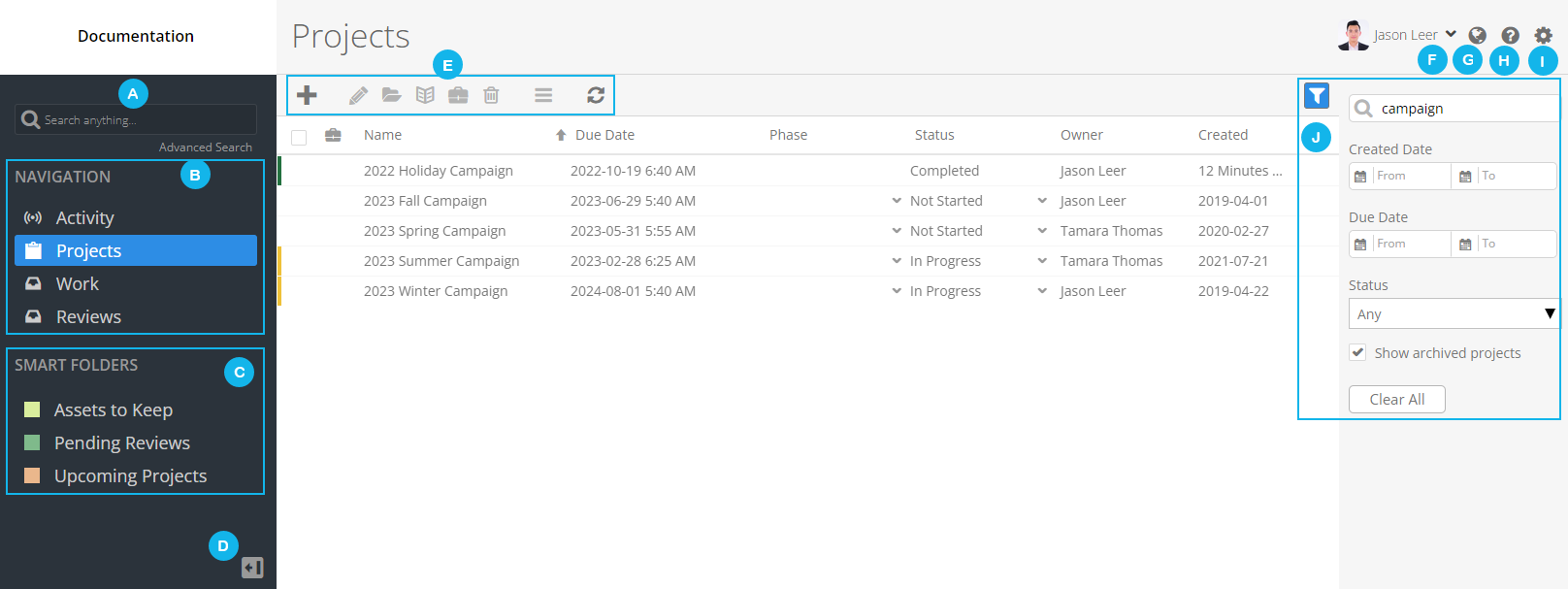
| Legend | Description |
|---|---|
| A |
Search Field. Use the Search field to perform simple and advanced searches. For more information, see Performing a Search. |
| B |
Navigation Panel. It contains the three main screens/dashboards in ConceptShare.
|
| C |
Smart Folders. Use the Smart Folder panel to access pre-configured searches. For more information, see Create a Smart Folder. |
| D |
Toggle Navigation Panel. Use toggle icon
|
| E |
Main Toolbar. Depending on where you are in ConceptShare, you can use the actions in the main toolbar to perform tasks.
|
| F |
User Settings. Use the User settings to customize Proofing Workspace settings, date and time formats, notifications, and asset render options. |
| G |
Language Settings. Use the Language settings to modify the application language. |
| H |
Help Menu. Use the Help menu to access the following:
|
| I |
Account Settings. Use the Account settings to customize the settings for the following:
|
| J |
Filter Panel. Click
Show filter panel
|
 to expand or collapse the Navigation panel.
to expand or collapse the Navigation panel.
 Edit
Edit Info
Info URL
URL Create Feedback Summary
Create Feedback Summary
 Delete
Delete Menu
Menu Refresh
Refresh